HTML
** (Hyper Text Markup Language) **

How to build HTML Structure ??
- HTM L Us es El ements to Describe the Structure of Pages.
- Each element has an opening tag and a closing tag.
Tags
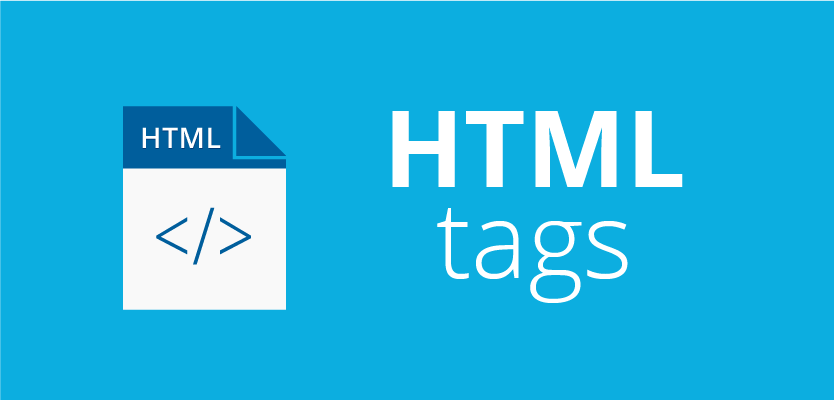
- tags are like command in HTML, its have an opening tag and ending tag.
- The characters in the brackets indicate the tag’s purpose.
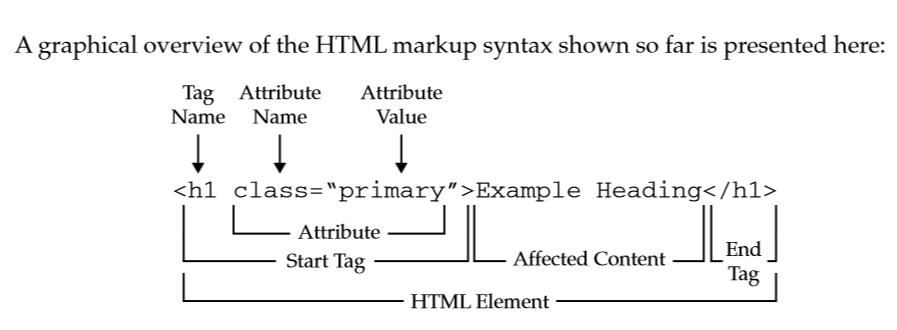
- Attributes Tell Us More Extra Information
- It should be written in lowercase
- The value is the information, It should be placed in double quotes
- like : lang
-
To denote the language used

-
- The majority of attributes can only be used on certain elements

- In HTML5 you should include DOCTYPEs in the first , as
- <!DOCTYPE html>
- Comments in HTML
- the comment will not be visible to user’s
- ID in HTML
- for one element
- to identify special element from other elements
- to do special css
- Class in HTML
- like id, but to more than one element
- Block Elements
- start on a new line in the browser window, when we have many statements
- Examples :
<h1>,<p>,<ul>,<li>
- Inline Elements
- Some elements be on the same line
- Examples :
<a>,<b>,<em>,<img>
<div>, Grouping Text & Elements In a Blockgroup elements together in block
-
<span>, Grouping Text & Elements Inline- Examples : <h1>, <p>, <ul>, <li>
- Inline Elements
- Some elements be on the same line
- Examples : , , ,
-
, Grouping Text & Elements In a Block > group elements together in block
- , Grouping Text & Elements Inline
- IFrames
- a little window in your page, in that window you can see another page.
- you will need
- src
- height
- width
- Information About Your Page
- ` `
- inside the ` <head> `
- not visible to users
__HTML5 Layout __
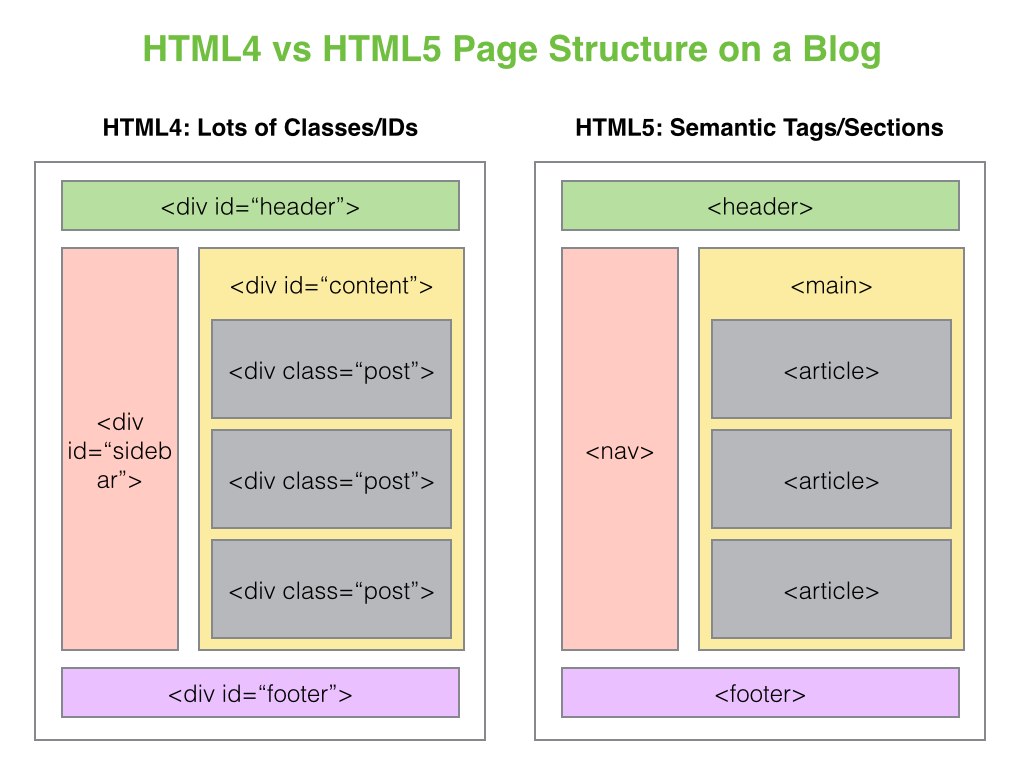 > what is the difference ??
##
> what is the difference ??
## <header> <footer>
- The main header or footer that appears at the top or bottom of every page on the site.
- header using h : h1 to h6
Navigation <nav>
- The <nav> element is used to contain the major navigational blocks on the site such as the primary site navigation.
- usually contain : ul : li : a
Articles <article>
- The <article> element acts as a container for any section of a page that could stand alone and potentially be syndicated.
- If a page contains several articles (or even summaries of several articles), then each individual article would live inside its own
<article>element.Article
<aside> - The element has two
<aside>purposes, depending on whether it is inside an<article>element or not. - When the
<aside>element is used inside an<article>element, it should contain information that is related to the article. - When the
<aside>element is used outside of an<article>element, it acts as a container for content that is related to the entire page.
Sections <section>
- The <section> element groups related content together, and typically each section would have its own heading.
Heading Groups
<hgroup> - The purpose of the
<hgroup>element is to group together a set of one or more<h1>through <h6> elements so that they are treated as one single heading.
Figures <figure> <figcaption>
- It is important to note that the article should still make sense if the content of the
<figure>element were moved (to another part of the page, or even to a different page altogether). - Examples of usage include:
- Images
- Videos
- Graphs
- Diagrams
- Code samples
- Text that supports the main
- body of an article
- The
<figure>element should also contain a<figcaption>element which provides a text decription for the content of the<figure>element.Sectioning Elements
<div> - It may seem strange to follow these new elements by revisiting the
<div>element again. - the
<div>element will remain an important way to group together related elements - The new elements provide clearer code (compared with using multiple
<div>elements).
   
- __ Older browsers that do not understand HTML5 elements need to be told which elements are block-level elements. __
Process & Design
- Example Site Map :
output:   HTML & CSS: Design and Build Web Sites bookdown::https://documentcloud.adobe.com/link/review?uri=urn:aaid:scds:US:25671887-83dc-4fff-81c7-469ffdd4112e: default
- inside the <head>
- not visible to users